AWS Elemental MediaPackage
Overview
Amazon Elemental MediaPackage is a video delivery service that prepares and protects video streams for distribution to a variety of playback devices. It ingests live or on-demand video, packages it into multiple adaptive bitrate formats, and integrates with AWS services for content protection, scaling, and monitoring.
Hydrolix ingests logs and metrics from MediaPackage using AWS CloudWatch and AWS Data Firehose as intermediaries. The instructions below provide details on how to configure MediaPackage, CloudWatch, and Firehose to deliver logs and metrics to a Hydrolix service.
The default Hydrolix for AWS MediaPackage dashboard uses ingress access logs, egress access logs, and metrics from MediaPackage. When adding MediaPackage as a data source in the Hydrolix web console, Hydrolix creates three Firehose streams as the methods for transporting all three MediaPackage data sources to the Hydrolix service.
Before you begin
| Prerequisite | Description | Example value |
|---|---|---|
| Data Firehose streams | Provision 3 data firehose streams using the instructions in Amazon Data Firehose, one each for MediaPackage ingress logs, egress logs, and metrics. Skip this step if you are using Hydrolix for AWS. Hydrolix for AWS provisions these streams automatically when MediaPackage is added as a data source. | hdx-logs-mediapackage-ingresshdx-logs-mediapackage-egresshdx-logs-mediapackage-metrics |
Send MediaPackage ingress and egress access logs to Hydrolix
This section covers the configuration of CloudWatch to send the ingress and egress logs to a Firehose stream.
-
Enable MediaPackage access logging to CloudWatch using the instructions in Access logging.
-
Create a CloudWatch Logs subscription to send MediaPackage ingress access logs to Hydrolix.
- In the CloudWatch console, open Log groups under Logs.
- Select the log group for MediaPackage ingress access logs. The log group name is
/aws/MediaPackage/IngressAccessLogsby default or the custom name configured when enabling access logging. - From the Actions menu, choose Subscription filters > Create Amazon Data Firehose subscription filter.
- On the setup page, select the Data Firehose stream created for MediaPackage ingress logs. If using Hydrolix for AWS, the stream name begins with:
hdx-logs-mediapackage-ingress... - Create an IAM role that grants CloudWatch Logs permission to write to the Firehose delivery stream.
- Use steps 8–11 of example 3 for CLI-based instructions or follow the IAM console guide.
- Set the Log format to JSON.
- Select Start streaming to create the subscription and begin forwarding logs to Hydrolix.
-
Repeat step 2 for MediaPackage egress access logs.
- The CloudWatch log group name is
/aws/MediaPackage/EgressAccessLogsby default or the custom name configured when enabling access logging. - Set the destination to the Data Firehose stream created for MediaPackage egress logs. If using Hydrolix for AWS, the stream name begins with:
hdx-logs-mediapackage-egress...
- The CloudWatch log group name is
Once both subscriptions are active, MediaPackage ingress and egress access logs stream continuously to the Hydrolix service.
Limit log retention to reduce costs
To reduce CloudWatch storage costs, consider lowering the retention period for these log groups if they're no longer needed in CloudWatch.

Send MediaPackage metrics to Hydrolix
MediaPackage automatically publishes metrics to CloudWatch. To export these metrics from CloudWatch to Hydrolix:
- In the CloudWatch console, open Streams under Metrics.
- Select Create metric stream.
- On the setup page, choose Custom setup with Firehose.
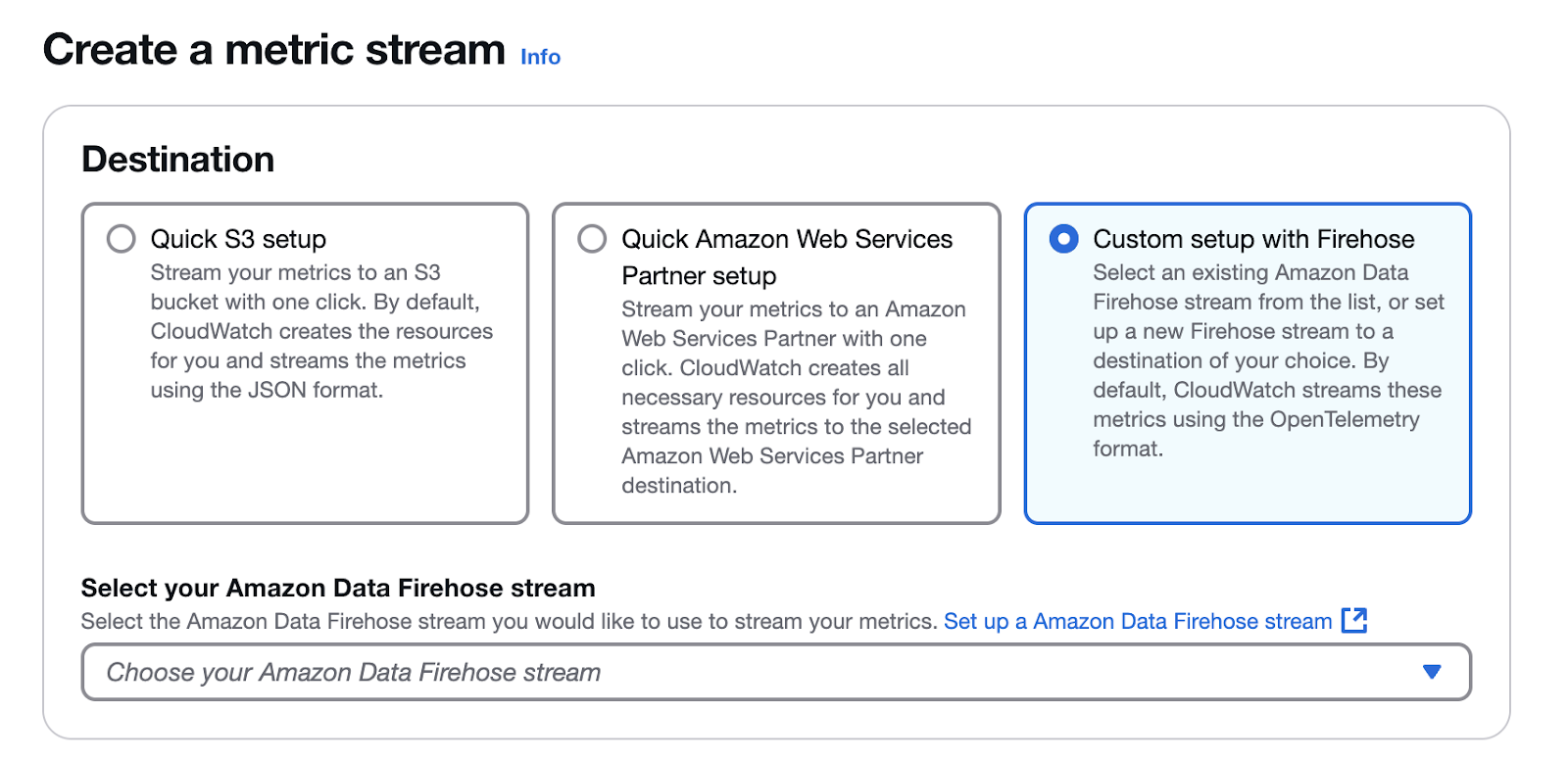
- Set the destination to the Data Firehose stream created for MediaPackage metrics. If using Hydrolix for AWS, the stream name begins with:
hdx-logs-mediapackage-metrics... - In Change output format (optional), select JSON.
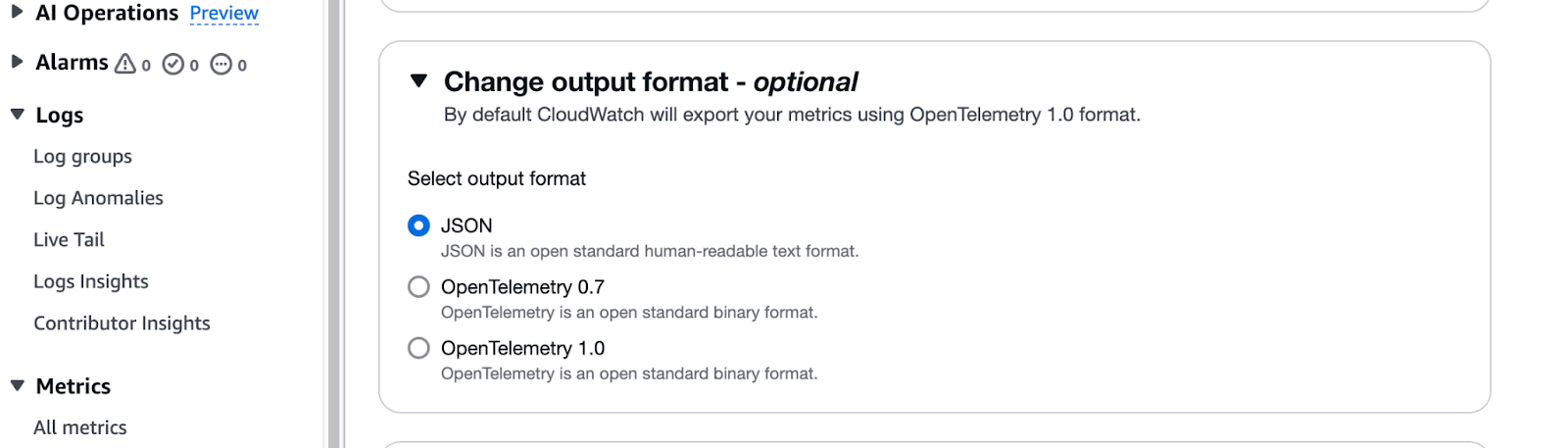
- (Optional) Overwrite the default name with a Custom metric stream name.
- Select Create metric stream.
After creation, MediaPackage metrics automatically stream from CloudWatch to the Hydrolix service.
Additional considerations
Cross-region data transfer costs
If AWS Elemental MediaPackage, the Firehose stream, or Hydrolix cluster run in different regions, you may incur additional data transfer costs. All data streaming service costs appear on your AWS bill and aren't included in your Hydrolix subscription.
Confirm which AWS region the Hydrolix cluster is running in on the Product Info page of the Hydrolix web console.
Use the AWS pricing calculator and the Amazon Data Firehose pricing to estimate costs.
Deactivating
You can deprovision the Firehose service provisioned by Hydrolix by selecting de-activate in the Hydrolix web console.
Updated about 9 hours ago