Manage Grafana Users
Add Users
To add users, follow the steps below.
Note
You will need to be a Grafana Admin to add users.
-
Login to your Grafana Account.
-
Go to Home -> Administration -> Users
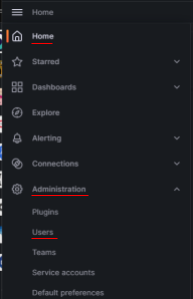
-
In the Users section, select “Invite” on the right-hand side.
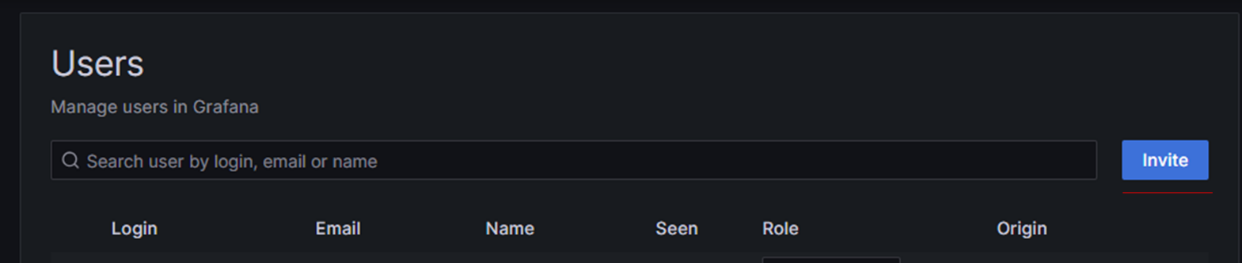
-
Input the user’s details and assign a role.
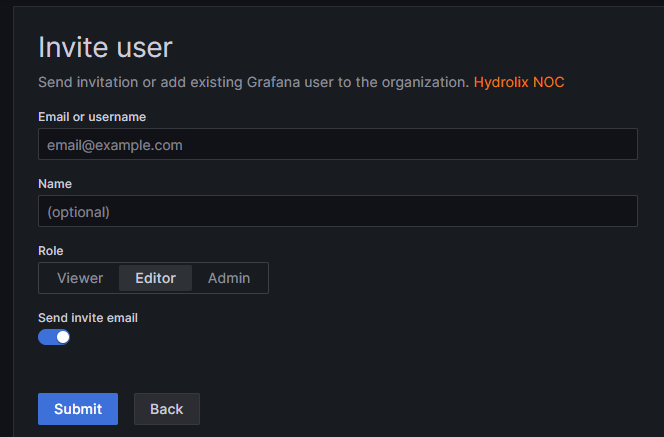
More information on the different roles above can be found here: https://grafana.com/docs/grafana/latest/administration/roles-and-permissions/#organization-roles
-
Select “Submit” to send an invitation to their email address. The invitation includes a one-time token, so if using a distribution list, ensure that whoever clicks on the link sets the password and is able to communicate this to the rest of the team.
If the user does not see the invitation, advise them to check their spam folders. Alternatively, select “Pending Invites” and copy the invitation link to re-send it to them via e-mail or other messaging platform.
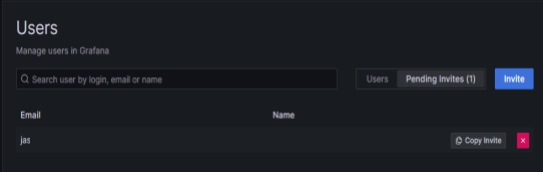
SMTP Configuration
Note that if you’re using self-hosted Grafana and haven’t set up SMTP, you’ll see this error message when you click the “Invite” button:

To resolve this, configure SMTP for your local instance of Grafana and repeat this step.
Edit Users
-
Go to Home -> Administration -> Users
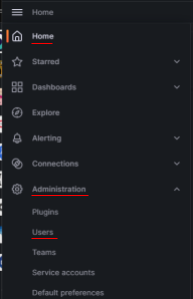
This interface will allow you to change users’ permission levels.
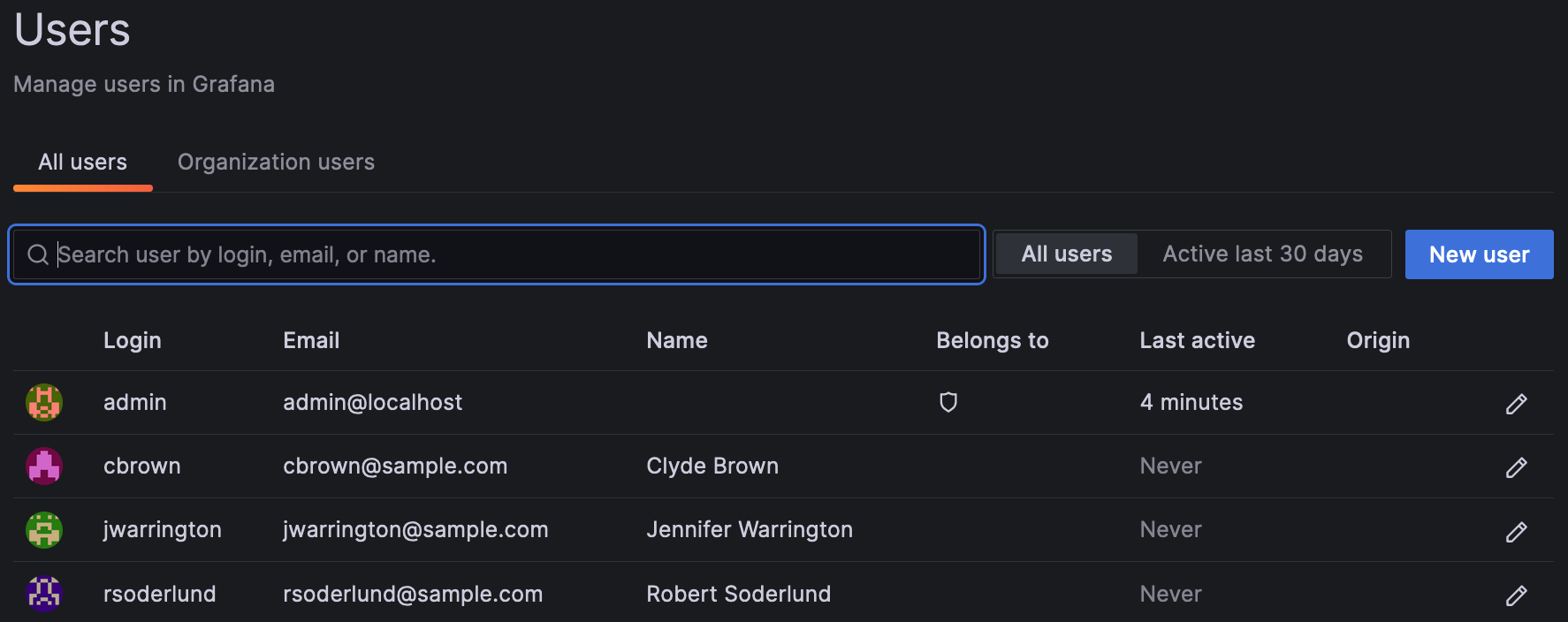
To reset a user’s password, either delete the user, re-create them and then and invite again, or have the user complete the “Lost Password” option on the login screen.
Updated 7 months ago