Grafana Integrations
Hydrolix is bundled with a Grafana instance for ease of use. The following provides instructions to either use the built-in version or configure your own external Grafana instance.
Built-in Grafana
With all Hydrolix deployments a Grafana instance is automatically provided. This instance can be scaled to 0 at any time using the hdxctl scale command.
Once activated you can connect to the service at the /grafana url endpoint, and log in with the default passwords of admin $host-rogue-derby user/password.
Credentials should be updated as soon as the service is created.
By default Grafana has a couple of datasources predefined:
hdx-monitoring-prometheus: used by our built in monitoring dashboard to view the state of the Hydrolix infrastructurehdx-monitoring-query: used by our built in monitoring dashboard to query Hydrolix health informationhdx-query: default datasources that you should use to create dashboard and chart pointing to your Hydrolix datasources.
You are now ready to roll and create dashboard !
Customise your Grafana
By default we have a standard grafana configuration:
##################### Grafana Configuration Example #####################
#
# Everything has defaults so you only need to uncomment things you want to
# change
# possible values : production, development
;app_mode = production
# instance name, defaults to HOSTNAME environment variable value or hostname if HOSTNAME var is empty
;instance_name = ${HOSTNAME}
#################################### Paths ####################################
[paths]
# Path to where grafana can store temp files, sessions, and the sqlite3 db (if that is used)
;data = /var/lib/grafana
# Temporary files in `data` directory older than given duration will be removed
;temp_data_lifetime = 24h
# Directory where grafana can store logs
;logs = /var/log/grafana
# Directory where grafana will automatically scan and look for plugins
;plugins = /var/lib/grafana/plugins
# folder that contains provisioning config files that grafana will apply on startup and while running.
provisioning = /etc/grafana/provisioning
#################################### Server ####################################
[server]
# Protocol (http, https, h2, socket)
;protocol = http
# The ip address to bind to, empty will bind to all interfaces
;http_addr =
# The http port to use
;http_port = 3000
# The public facing domain name used to access grafana from a browser
;domain = localhost
domain = ${HOST}.${DOMAIN}
# Redirect to correct domain if host header does not match domain
# Prevents DNS rebinding attacks
;enforce_domain = false
# The full public facing url you use in browser, used for redirects and emails
# If you use reverse proxy and sub path specify full url (with sub path)
;root_url = %(protocol)s://%(domain)s:%(http_port)s/
root_url = https://%(domain)s/grafana
# Serve Grafana from subpath specified in `root_url` setting. By default it is set to `false` for compatibility reasons.
;serve_from_sub_path = false
serve_from_sub_path = true
# Log web requests
;router_logging = false
# the path relative working path
;static_root_path = public
# enable gzip
;enable_gzip = false
# https certs & key file
;cert_file =
;cert_key =
# Unix socket path
;socket =
#################################### Database ####################################
[database]
# You can configure the database connection by specifying type, host, name, user and password
# as separate properties or as on string using the url properties.
# Either "mysql", "postgres" or "sqlite3", it's your choice
type = postgres
host = ${CATALOG_DB_HOST}
name = grafana
user = grafana
# If the password contains # or ; you have to wrap it with triple quotes. Ex """#password;"""
password = """${GRAFANA_DB_PASSWORD}"""
# Use either URL or the previous fields to configure the database
# Example: mysql://user:secret@host:port/database
;url =
# For "postgres" only, either "disable", "require" or "verify-full"
;ssl_mode = disable
;ca_cert_path =
;client_key_path =
;client_cert_path =
;server_cert_name =
# For "sqlite3" only, path relative to data_path setting
;path = grafana.db
# Max idle conn setting default is 2
;max_idle_conn = 2
# Max conn setting default is 0 (mean not set)
;max_open_conn =
# Connection Max Lifetime default is 14400 (means 14400 seconds or 4 hours)
;conn_max_lifetime = 14400
# Set to true to log the sql calls and execution times.
;log_queries =
# For "sqlite3" only. cache mode setting used for connecting to the database. (private, shared)
;cache_mode = private
#################################### Cache server #############################
[remote_cache]
# Either "redis", "memcached" or "database" default is "database"
;type = database
# cache connectionstring options
# database: will use Grafana primary database.
# redis: config like redis server e.g. `addr=127.0.0.1:6379,pool_size=100,db=0,ssl=false`. Only addr is required. ssl may be 'true', 'false', or 'insecure'.
# memcache: 127.0.0.1:11211
;connstr =
#################################### Data proxy ###########################
[dataproxy]
# This enables data proxy logging, default is false
;logging = false
# How long the data proxy waits before timing out, default is 30 seconds.
# This setting also applies to core backend HTTP data sources where query requests use an HTTP client with timeout set.
;timeout = 30
# If enabled and user is not anonymous, data proxy will add X-Grafana-User header with username into the request, default is false.
;send_user_header = false
#################################### Analytics ####################################
[analytics]
# Server reporting, sends usage counters to stats.grafana.org every 24 hours.
# No ip addresses are being tracked, only simple counters to track
# running instances, dashboard and error counts. It is very helpful to us.
# Change this option to false to disable reporting.
;reporting_enabled = true
# Set to false to disable all checks to https://grafana.net
# for new versions (grafana itself and plugins), check is used
# in some UI views to notify that grafana or plugin update exists
# This option does not cause any auto updates, nor send any information
# only a GET request to http://grafana.com to get latest versions
;check_for_updates = true
# Google Analytics universal tracking code, only enabled if you specify an id here
;google_analytics_ua_id =
# Google Tag Manager ID, only enabled if you specify an id here
;google_tag_manager_id =
#################################### Security ####################################
[security]
# disable creation of admin user on first start of grafana
;disable_initial_admin_creation = false
# default admin user, created on startup
;admin_user = admin
# default admin password, can be changed before first start of grafana, or in profile settings
admin_password = ${HOST}-rogue-derby
# used for signing
;secret_key = SW2YcwTIb9zpOOhoPsMm
# disable gravatar profile images
;disable_gravatar = false
# data source proxy whitelist (ip_or_domain:port separated by spaces)
;data_source_proxy_whitelist =
# disable protection against brute force login attempts
;disable_brute_force_login_protection = false
# set to true if you host Grafana behind HTTPS. default is false.
;cookie_secure = false
# set cookie SameSite attribute. defaults to `lax`. can be set to "lax", "strict", "none" and "disabled"
;cookie_samesite = lax
# set to true if you want to allow browsers to render Grafana in a <frame>, <iframe>, <embed> or <object>. default is false.
;allow_embedding = false
# Set to true if you want to enable http strict transport security (HSTS) response header.
# This is only sent when HTTPS is enabled in this configuration.
# HSTS tells browsers that the site should only be accessed using HTTPS.
;strict_transport_security = false
# Sets how long a browser should cache HSTS. Only applied if strict_transport_security is enabled.
;strict_transport_security_max_age_seconds = 86400
# Set to true if to enable HSTS preloading option. Only applied if strict_transport_security is enabled.
;strict_transport_security_preload = false
# Set to true if to enable the HSTS includeSubDomains option. Only applied if strict_transport_security is enabled.
;strict_transport_security_subdomains = false
# Set to true to enable the X-Content-Type-Options response header.
# The X-Content-Type-Options response HTTP header is a marker used by the server to indicate that the MIME types advertised
# in the Content-Type headers should not be changed and be followed.
;x_content_type_options = true
# Set to true to enable the X-XSS-Protection header, which tells browsers to stop pages from loading
# when they detect reflected cross-site scripting (XSS) attacks.
;x_xss_protection = true
#################################### Snapshots ###########################
[snapshots]
# snapshot sharing options
;external_enabled = true
;external_snapshot_url = https://snapshots-origin.raintank.io
;external_snapshot_name = Publish to snapshot.raintank.io
# Set to true to enable this Grafana instance act as an external snapshot server and allow unauthenticated requests for
# creating and deleting snapshots.
;public_mode = false
# remove expired snapshot
;snapshot_remove_expired = true
#################################### Dashboards History ##################
[dashboards]
# Number dashboard versions to keep (per dashboard). Default: 20, Minimum: 1
;versions_to_keep = 20
# Minimum dashboard refresh interval. When set, this will restrict users to set the refresh interval of a dashboard lower than given interval. Per default this is 5 seconds.
# The interval string is a possibly signed sequence of decimal numbers, followed by a unit suffix (ms, s, m, h, d), e.g. 30s or 1m.
;min_refresh_interval = 5s
# Path to the default home dashboard. If this value is empty, then Grafana uses StaticRootPath + "dashboards/home.json"
;default_home_dashboard_path =
#################################### Users ###############################
[users]
# disable user signup / registration
;allow_sign_up = true
# Allow non admin users to create organizations
;allow_org_create = true
# Set to true to automatically assign new users to the default organization (id 1)
;auto_assign_org = true
# Set this value to automatically add new users to the provided organization (if auto_assign_org above is set to true)
;auto_assign_org_id = 1
# Default role new users will be automatically assigned (if disabled above is set to true)
;auto_assign_org_role = Viewer
# Require email validation before sign up completes
;verify_email_enabled = false
# Background text for the user field on the login page
;login_hint = email or username
;password_hint = password
# Default UI theme ("dark" or "light")
;default_theme = dark
# External user management, these options affect the organization users view
;external_manage_link_url =
;external_manage_link_name =
;external_manage_info =
# Viewers can edit/inspect dashboard settings in the browser. But not save the dashboard.
;viewers_can_edit = false
# Editors can administrate dashboard, folders and teams they create
;editors_can_admin = false
[auth]
# Login cookie name
;login_cookie_name = grafana_session
# The maximum lifetime (duration) an authenticated user can be inactive before being required to login at next visit. Default is 7 days (7d). This setting should be expressed as a duration, e.g. 5m (minutes), 6h (hours), 10d (days), 2w (weeks), 1M (month). The lifetime resets at each successful token rotation
;login_maximum_inactive_lifetime_duration =
# The maximum lifetime (duration) an authenticated user can be logged in since login time before being required to login. Default is 30 days (30d). This setting should be expressed as a duration, e.g. 5m (minutes), 6h (hours), 10d (days), 2w (weeks), 1M (month).
;login_maximum_lifetime_duration =
# How often should auth tokens be rotated for authenticated users when being active. The default is each 10 minutes.
;token_rotation_interval_minutes = 10
# Set to true to disable (hide) the login form, useful if you use OAuth, defaults to false
;disable_login_form = false
# Set to true to disable the signout link in the side menu. useful if you use auth.proxy, defaults to false
;disable_signout_menu = false
# URL to redirect the user to after sign out
;signout_redirect_url =
# Set to true to attempt login with OAuth automatically, skipping the login screen.
# This setting is ignored if multiple OAuth providers are configured.
;oauth_auto_login = false
# OAuth state max age cookie duration in seconds. Defaults to 600 seconds.
;oauth_state_cookie_max_age = 600
# limit of api_key seconds to live before expiration
;api_key_max_seconds_to_live = -1
#################################### Anonymous Auth ######################
[auth.anonymous]
# enable anonymous access
;enabled = false
# specify organization name that should be used for unauthenticated users
;org_name = Main Org.
# specify role for unauthenticated users
;org_role = Viewer
# mask the Grafana version number for unauthenticated users
;hide_version = false
#################################### GitHub Auth ##########################
[auth.github]
;enabled = false
;allow_sign_up = true
;client_id = some_id
;client_secret = some_secret
;scopes = user:email,read:org
;auth_url = https://github.com/login/oauth/authorize
;token_url = https://github.com/login/oauth/access_token
;api_url = https://api.github.com/user
;allowed_domains =
;team_ids =
;allowed_organizations =
#################################### GitLab Auth #########################
[auth.gitlab]
;enabled = false
;allow_sign_up = true
;client_id = some_id
;client_secret = some_secret
;scopes = api
;auth_url = https://gitlab.com/oauth/authorize
;token_url = https://gitlab.com/oauth/token
;api_url = https://gitlab.com/api/v4
;allowed_domains =
;allowed_groups =
#################################### Google Auth ##########################
[auth.google]
;enabled = false
;allow_sign_up = true
;client_id = some_client_id
;client_secret = some_client_secret
;scopes = https://www.googleapis.com/auth/userinfo.profile https://www.googleapis.com/auth/userinfo.email
;auth_url = https://accounts.google.com/o/oauth2/auth
;token_url = https://accounts.google.com/o/oauth2/token
;api_url = https://www.googleapis.com/oauth2/v1/userinfo
;allowed_domains =
;hosted_domain =
#################################### Grafana.com Auth ####################
[auth.grafana_com]
;enabled = false
;allow_sign_up = true
;client_id = some_id
;client_secret = some_secret
;scopes = user:email
;allowed_organizations =
#################################### Azure AD OAuth #######################
[auth.azuread]
;name = Azure AD
;enabled = false
;allow_sign_up = true
;client_id = some_client_id
;client_secret = some_client_secret
;scopes = openid email profile
;auth_url = https://login.microsoftonline.com/<tenant-id>/oauth2/v2.0/authorize
;token_url = https://login.microsoftonline.com/<tenant-id>/oauth2/v2.0/token
;allowed_domains =
;allowed_groups =
#################################### Okta OAuth #######################
[auth.okta]
;name = Okta
;enabled = false
;allow_sign_up = true
;client_id = some_id
;client_secret = some_secret
;scopes = openid profile email groups
;auth_url = https://<tenant-id>.okta.com/oauth2/v1/authorize
;token_url = https://<tenant-id>.okta.com/oauth2/v1/token
;api_url = https://<tenant-id>.okta.com/oauth2/v1/userinfo
;allowed_domains =
;allowed_groups =
;role_attribute_path =
#################################### Generic OAuth ##########################
[auth.generic_oauth]
;enabled = false
;name = OAuth
;allow_sign_up = true
;client_id = some_id
;client_secret = some_secret
;scopes = user:email,read:org
;email_attribute_name = email:primary
;email_attribute_path =
;login_attribute_path =
;id_token_attribute_name =
;auth_url = https://foo.bar/login/oauth/authorize
;token_url = https://foo.bar/login/oauth/access_token
;api_url = https://foo.bar/user
;allowed_domains =
;team_ids =
;allowed_organizations =
;role_attribute_path =
;tls_skip_verify_insecure = false
;tls_client_cert =
;tls_client_key =
;tls_client_ca =
#################################### Basic Auth ##########################
[auth.basic]
;enabled = true
#################################### Auth Proxy ##########################
[auth.proxy]
;enabled = false
;header_name = X-WEBAUTH-USER
;header_property = username
;auto_sign_up = true
;sync_ttl = 60
;whitelist = 192.168.1.1, 192.168.2.1
;headers = Email:X-User-Email, Name:X-User-Name
# Read the auth proxy docs for details on what the setting below enables
;enable_login_token = false
#################################### Auth LDAP ##########################
[auth.ldap]
;enabled = false
;config_file = /etc/grafana/ldap.toml
;allow_sign_up = true
# LDAP backround sync (Enterprise only)
# At 1 am every day
;sync_cron = "0 0 1 * * *"
;active_sync_enabled = true
#################################### SMTP / Emailing ##########################
[smtp]
;enabled = false
host = smtp.sendgrid.net
user = apikey
# If the password contains # or ; you have to wrap it with triple quotes. Ex """#password;"""
password = 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
;cert_file =
;key_file =
;skip_verify = false
;from_address = [email protected]
;from_name = Grafana
# EHLO identity in SMTP dialog (defaults to instance_name)
;ehlo_identity = dashboard.example.com
# SMTP startTLS policy (defaults to 'OpportunisticStartTLS')
;startTLS_policy = NoStartTLS
[emails]
;welcome_email_on_sign_up = false
;templates_pattern = emails/*.html
#################################### Logging ##########################
[log]
# Either "console", "file", "syslog". Default is console and file
# Use space to separate multiple modes, e.g. "console file"
;mode = console file
# Either "debug", "info", "warn", "error", "critical", default is "info"
;level = info
# optional settings to set different levels for specific loggers. Ex filters = sqlstore:debug
;filters =
# For "console" mode only
[log.console]
;level =
# log line format, valid options are text, console and json
;format = console
# For "file" mode only
[log.file]
;level =
# log line format, valid options are text, console and json
;format = text
# This enables automated log rotate(switch of following options), default is true
;log_rotate = true
# Max line number of single file, default is 1000000
;max_lines = 1000000
# Max size shift of single file, default is 28 means 1 << 28, 256MB
;max_size_shift = 28
# Segment log daily, default is true
;daily_rotate = true
# Expired days of log file(delete after max days), default is 7
;max_days = 7
[log.syslog]
;level =
# log line format, valid options are text, console and json
;format = text
# Syslog network type and address. This can be udp, tcp, or unix. If left blank, the default unix endpoints will be used.
;network =
;address =
# Syslog facility. user, daemon and local0 through local7 are valid.
;facility =
# Syslog tag. By default, the process' argv[0] is used.
;tag =
#################################### Usage Quotas ########################
[quota]
; enabled = false
#### set quotas to -1 to make unlimited. ####
# limit number of users per Org.
; org_user = 10
# limit number of dashboards per Org.
; org_dashboard = 100
# limit number of data_sources per Org.
; org_data_source = 10
# limit number of api_keys per Org.
; org_api_key = 10
# limit number of orgs a user can create.
; user_org = 10
# Global limit of users.
; global_user = -1
# global limit of orgs.
; global_org = -1
# global limit of dashboards
; global_dashboard = -1
# global limit of api_keys
; global_api_key = -1
# global limit on number of logged in users.
; global_session = -1
#################################### Alerting ############################
[alerting]
# Disable alerting engine & UI features
;enabled = true
# Makes it possible to turn off alert rule execution but alerting UI is visible
;execute_alerts = true
# Default setting for new alert rules. Defaults to categorize error and timeouts as alerting. (alerting, keep_state)
;error_or_timeout = alerting
# Default setting for how Grafana handles nodata or null values in alerting. (alerting, no_data, keep_state, ok)
;nodata_or_nullvalues = no_data
# Alert notifications can include images, but rendering many images at the same time can overload the server
# This limit will protect the server from render overloading and make sure notifications are sent out quickly
;concurrent_render_limit = 5
# Default setting for alert calculation timeout. Default value is 30
;evaluation_timeout_seconds = 30
# Default setting for alert notification timeout. Default value is 30
;notification_timeout_seconds = 30
# Default setting for max attempts to sending alert notifications. Default value is 3
;max_attempts = 3
# Makes it possible to enforce a minimal interval between evaluations, to reduce load on the backend
;min_interval_seconds = 1
# Configures for how long alert annotations are stored. Default is 0, which keeps them forever.
# This setting should be expressed as a duration. Examples: 6h (hours), 10d (days), 2w (weeks), 1M (month).
;max_annotation_age =
# Configures max number of alert annotations that Grafana stores. Default value is 0, which keeps all alert annotations.
;max_annotations_to_keep =
#################################### Annotations #########################
[annotations.dashboard]
# Dashboard annotations means that annotations are associated with the dashboard they are created on.
# Configures how long dashboard annotations are stored. Default is 0, which keeps them forever.
# This setting should be expressed as a duration. Examples: 6h (hours), 10d (days), 2w (weeks), 1M (month).
;max_age =
# Configures max number of dashboard annotations that Grafana stores. Default value is 0, which keeps all dashboard annotations.
;max_annotations_to_keep =
[annotations.api]
# API annotations means that the annotations have been created using the API without any
# association with a dashboard.
# Configures how long Grafana stores API annotations. Default is 0, which keeps them forever.
# This setting should be expressed as a duration. Examples: 6h (hours), 10d (days), 2w (weeks), 1M (month).
;max_age =
# Configures max number of API annotations that Grafana keeps. Default value is 0, which keeps all API annotations.
;max_annotations_to_keep =
#################################### Explore #############################
[explore]
# Enable the Explore section
;enabled = true
#################################### Internal Grafana Metrics ##########################
# Metrics available at HTTP API Url /metrics
[metrics]
# Disable / Enable internal metrics
;enabled = true
# Graphite Publish interval
;interval_seconds = 10
# Disable total stats (stat_totals_*) metrics to be generated
;disable_total_stats = false
#If both are set, basic auth will be required for the metrics endpoint.
; basic_auth_username =
; basic_auth_password =
# Send internal metrics to Graphite
[metrics.graphite]
# Enable by setting the address setting (ex localhost:2003)
;address =
;prefix = prod.grafana.%(instance_name)s.
#################################### Grafana.com integration ##########################
# Url used to import dashboards directly from Grafana.com
[grafana_com]
;url = https://grafana.com
#################################### Distributed tracing ############
[tracing.jaeger]
# Enable by setting the address sending traces to jaeger (ex localhost:6831)
;address = localhost:6831
# Tag that will always be included in when creating new spans. ex (tag1:value1,tag2:value2)
;always_included_tag = tag1:value1
# Type specifies the type of the sampler: const, probabilistic, rateLimiting, or remote
;sampler_type = const
# jaeger samplerconfig param
# for "const" sampler, 0 or 1 for always false/true respectively
# for "probabilistic" sampler, a probability between 0 and 1
# for "rateLimiting" sampler, the number of spans per second
# for "remote" sampler, param is the same as for "probabilistic"
# and indicates the initial sampling rate before the actual one
# is received from the mothership
;sampler_param = 1
# Whether or not to use Zipkin propagation (x-b3- HTTP headers).
;zipkin_propagation = false
# Setting this to true disables shared RPC spans.
# Not disabling is the most common setting when using Zipkin elsewhere in your infrastructure.
;disable_shared_zipkin_spans = false
#################################### External image storage ##########################
[external_image_storage]
# Used for uploading images to public servers so they can be included in slack/email messages.
# you can choose between (s3, webdav, gcs, azure_blob, local)
;provider =
[external_image_storage.s3]
;endpoint =
;path_style_access =
;bucket =
;region =
;path =
;access_key =
;secret_key =
[external_image_storage.webdav]
;url =
;public_url =
;username =
;password =
[external_image_storage.gcs]
;key_file =
;bucket =
;path =
[external_image_storage.azure_blob]
;account_name =
;account_key =
;container_name =
[external_image_storage.local]
# does not require any configuration
[rendering]
# Options to configure a remote HTTP image rendering service, e.g. using https://github.com/grafana/grafana-image-renderer.
# URL to a remote HTTP image renderer service, e.g. http://localhost:8081/render, will enable Grafana to render panels and dashboards to PNG-images using HTTP requests to an external service.
;server_url =
# If the remote HTTP image renderer service runs on a different server than the Grafana server you may have to configure this to a URL where Grafana is reachable, e.g. http://grafana.domain/.
;callback_url =
# Concurrent render request limit affects when the /render HTTP endpoint is used. Rendering many images at the same time can overload the server,
# which this setting can help protect against by only allowing a certain amount of concurrent requests.
;concurrent_render_request_limit = 30
[panels]
# If set to true Grafana will allow script tags in text panels. Not recommended as it enable XSS vulnerabilities.
;disable_sanitize_html = false
[plugins]
allow_loading_unsigned_plugins=vertamedia-clickhouse-datasource
;enable_alpha = false
;app_tls_skip_verify_insecure = false
# Enter a comma-separated list of plugin identifiers to identify plugins that are allowed to be loaded even if they lack a valid signature.
;allow_loading_unsigned_plugins =
#################################### Grafana Image Renderer Plugin ##########################
[plugin.grafana-image-renderer]
# Instruct headless browser instance to use a default timezone when not provided by Grafana, e.g. when rendering panel image of alert.
# See ICU’s metaZones.txt (https://cs.chromium.org/chromium/src/third_party/icu/source/data/misc/metaZones.txt) for a list of supported
# timezone IDs. Fallbacks to TZ environment variable if not set.
;rendering_timezone =
# Instruct headless browser instance to use a default language when not provided by Grafana, e.g. when rendering panel image of alert.
# Please refer to the HTTP header Accept-Language to understand how to format this value, e.g. 'fr-CH, fr;q=0.9, en;q=0.8, de;q=0.7, *;q=0.5'.
;rendering_language =
# Instruct headless browser instance to use a default device scale factor when not provided by Grafana, e.g. when rendering panel image of alert.
# Default is 1. Using a higher value will produce more detailed images (higher DPI), but will require more disk space to store an image.
;rendering_viewport_device_scale_factor =
# Instruct headless browser instance whether to ignore HTTPS errors during navigation. Per default HTTPS errors are not ignored. Due to
# the security risk it's not recommended to ignore HTTPS errors.
;rendering_ignore_https_errors =
# Instruct headless browser instance whether to capture and log verbose information when rendering an image. Default is false and will
# only capture and log error messages. When enabled, debug messages are captured and logged as well.
# For the verbose information to be included in the Grafana server log you have to adjust the rendering log level to debug, configure
# [log].filter = rendering:debug.
;rendering_verbose_logging =
# Instruct headless browser instance whether to output its debug and error messages into running process of remote rendering service.
# Default is false. This can be useful to enable (true) when troubleshooting.
;rendering_dumpio =
# Additional arguments to pass to the headless browser instance. Default is --no-sandbox. The list of Chromium flags can be found
# here (https://peter.sh/experiments/chromium-command-line-switches/). Multiple arguments is separated with comma-character.
;rendering_args =
# You can configure the plugin to use a different browser binary instead of the pre-packaged version of Chromium.
# Please note that this is not recommended, since you may encounter problems if the installed version of Chrome/Chromium is not
# compatible with the plugin.
;rendering_chrome_bin =
# Instruct how headless browser instances are created. Default is 'default' and will create a new browser instance on each request.
# Mode 'clustered' will make sure that only a maximum of browsers/incognito pages can execute concurrently.
# Mode 'reusable' will have one browser instance and will create a new incognito page on each request.
;rendering_mode =
# When rendering_mode = clustered you can instruct how many browsers or incognito pages can execute concurrently. Default is 'browser'
# and will cluster using browser instances.
# Mode 'context' will cluster using incognito pages.
;rendering_clustering_mode =
# When rendering_mode = clustered you can define maximum number of browser instances/incognito pages that can execute concurrently..
;rendering_clustering_max_concurrency =
# Limit the maximum viewport width, height and device scale factor that can be requested.
;rendering_viewport_max_width =
;rendering_viewport_max_height =
;rendering_viewport_max_device_scale_factor =
# Change the listening host and port of the gRPC server. Default host is 127.0.0.1 and default port is 0 and will automatically assign
# a port not in use.
;grpc_host =
;grpc_port =
[enterprise]
# Path to a valid Grafana Enterprise license.jwt file
;license_path =
[feature_toggles]
# enable features, separated by spaces
;enable =
[date_formats]
# For information on what formatting patterns that are supported https://momentjs.com/docs/#/displaying/
# Default system date format used in time range picker and other places where full time is displayed
;full_date = YYYY-MM-DD HH:mm:ss
# Used by graph and other places where we only show small intervals
;interval_second = HH:mm:ss
;interval_minute = HH:mm
;interval_hour = MM/DD HH:mm
;interval_day = MM/DD
;interval_month = YYYY-MM
;interval_year = YYYY
# Experimental feature
;use_browser_locale = false
# Default timezone for user preferences. Options are 'browser' for the browser local timezone or a timezone name from IANA Time Zone database, e.g. 'UTC' or 'Europe/Amsterdam' etc.
;default_timezone = browser
You can modify this configuration and update it via hdxctl
This allow you to control some settings and enable advanced features.
To update the configuration:
hdxctl files set hdxcli-abcde grafana.ini grafana
This doesn't update the cluster
The command only saves the configuration file into S3, to apply this configuration to Grafana you need to update your cluster to restart Grafana and uses the new settings.
hdxctl update hdxcli-abcde hdx-xyz
Setting up OAuth
This is an example setup using Google OAuth:
- Go to https://console.developers.google.com/apis/credentials
- Click Create Credentials, then click OAuth Client ID in the drop-down menu
- Enter the following:
- Application Type: Web Application
- Name: Grafana
- Authorized JavaScript Origins:
https://$host.hydrolix.live - Authorized Redirect URLs:
https://$host.hydrolix.live/grafana/login/google
- Click Create
- Copy the Client ID and Client Secret from the ‘OAuth Client’ modal
- Modify your
Grafana.iniwith the following section:
[auth.google]
enabled = true
allow_sign_up = true
client_id = XXXXX
client_secret = YYYYY
scopes = https://www.googleapis.com/auth/userinfo.profile https://www.googleapis.com/auth/userinfo.email
auth_url = https://accounts.google.com/o/oauth2/auth
token_url = https://accounts.google.com/o/oauth2/token
api_url = https://www.googleapis.com/oauth2/v1/userinfo
allowed_domains = $your_google_domain_used_for_email
hosted_domain = $host.hydrolix.live
By default new users signing up via Google Authentification will have a read-only account, if you want to define another role you can do so by modifying another section in the configuration:
[users]
# disable user signup / registration
allow_sign_up = true
# Allow non admin users to create organizations
;allow_org_create = true
# Set to true to automatically assign new users to the default organization (id 1)
auto_assign_org = true
# Set this value to automatically add new users to the provided organization (if auto_assign_org above is set to true)
auto_assign_org_id = 1
# Default role new users will be automatically assigned (if disabled above is set to true)
auto_assign_org_role = Editor
This will create new users and specify that they belong to the Organization ID 1 and that they are Editor and can modify and create dashboard on Grafana
This is not the full configuration
You need to provide the full grafana.ini configuration this is just the section modified to include OAuth but in order to work Hydrolix expect a full grafana configuration like the one above
Build your own Grafana
These instructions will lead you through setting up an EC2 instance to use with Grafana and configuring Grafana to work with Hydrolix. It is a bare minimum configuration and is not meant for production. For information on how to install Grafana in a reliable way, refer to their documentation.
- Launch EC2 instance
- Install Grafana and driver
- Run Grafana as a service
- Connect to Hydrolix
- Validate connection
Launching an EC2 instance for Grafana
In a VPC with public access, and access to Hydrolix, launch and EC2 instance that has the following attributes:
| Parameter | Setting |
|---|---|
| OS | Ubuntu Server 20.04 LTS (HVM), SSD Volume Type |
| Instance type | t2.micro |
| Subnet | Needs connectivity to Hydrolix VPC. It needs a public route out, either through a load balancer, or by having a public IP. For this example, we will choose a public subnet, and assign a public IP |
| Security group | Leave the default SSH access, and add access to the default Grafana port, 3000 |
| Access | Choose a key pair |
All other settings should be left as default.

Once the instance has started, SSH to it and run the following prerequisite steps:
sudo apt-get update
sudo apt-get upgrade
sudo apt-get install apt-transport-https
sudo apt-get install software-properties-common wget
wget -q -O - https://packages.grafana.com/gpg.key | sudo apt-key add -
echo "deb https://packages.grafana.com/oss/deb stable main" | sudo tee -a /etc/apt/sources.list.d/grafana.list
sudo apt-get update
These steps add the required underlying components required by Grafana, and adds Grafana to apt-get so it can be installed.
Install Grafana and Driver
To install Grafana, execute the following steps:
sudo apt-get install grafana
sudo grafana-cli plugins install vertamedia-clickhouse-datasource
The vertamedia plugin will need to be allowed in the grafana.ini file.
sudo vi /etc/grafana/grafana.ini
Update [plugins] with:
allow_loading_unsigned_plugins=vertamedia-clickhouse-datasource
Restart grafana and verify it is running:
sudo systemctl restart grafana-server
sudo systemctl status grafana-server
Configure the Data Source
Login into Grafana and add new data source. The Clickhouse plugin will show up in the list of available connection types.
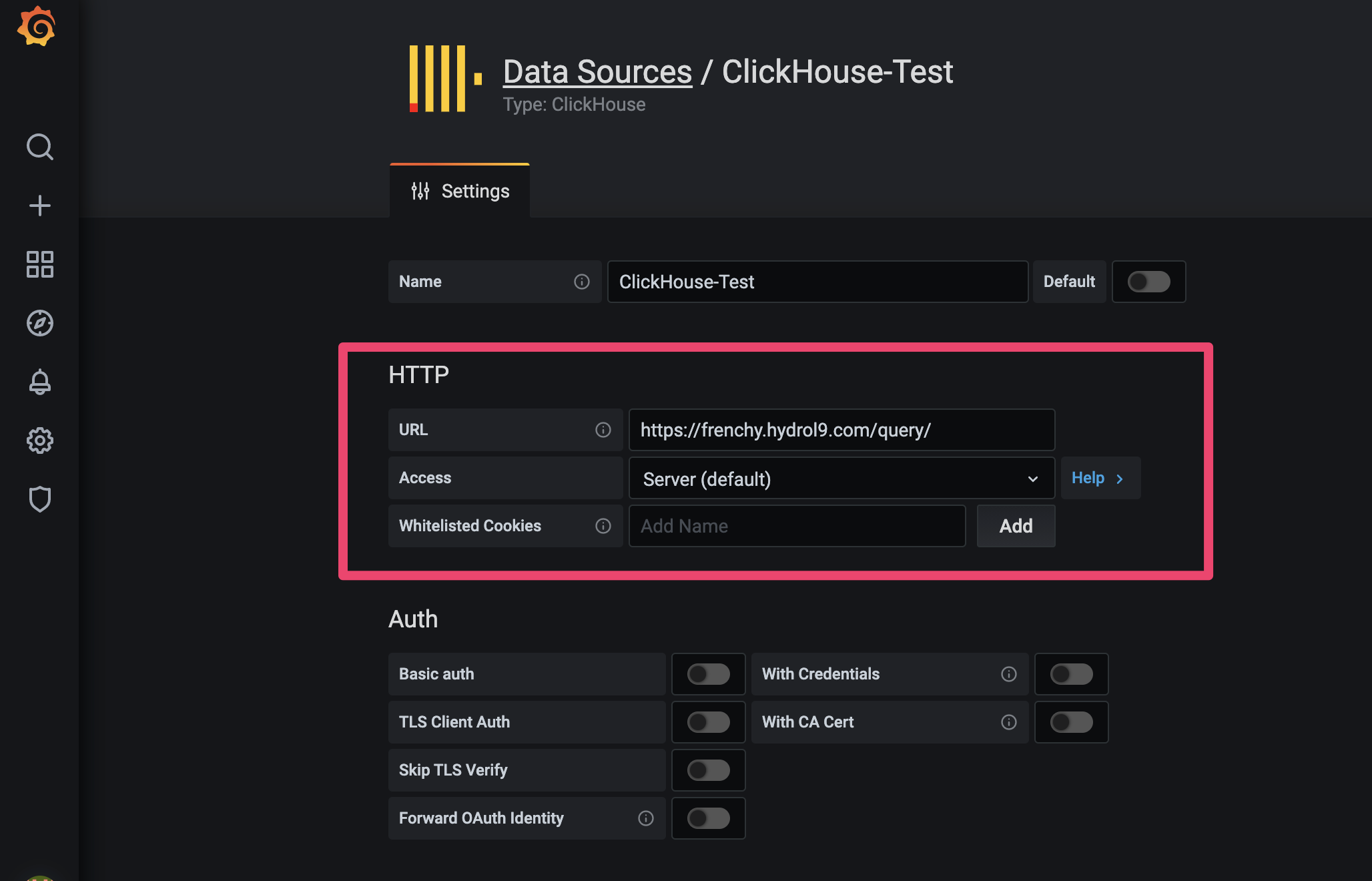
Under HTTP Configuration:
URL: https://<your Hydrolix system>/query/, for example, https://me.hydrol9.com/query/
Click Save and Test to verify.
Add a Dashboard
- Select your Clickhouse Data Source
- Setup your query but replace your timestamps with ($from AND $to)
- Timestamps variables are set up at the top (red box)

Updated 5 months ago